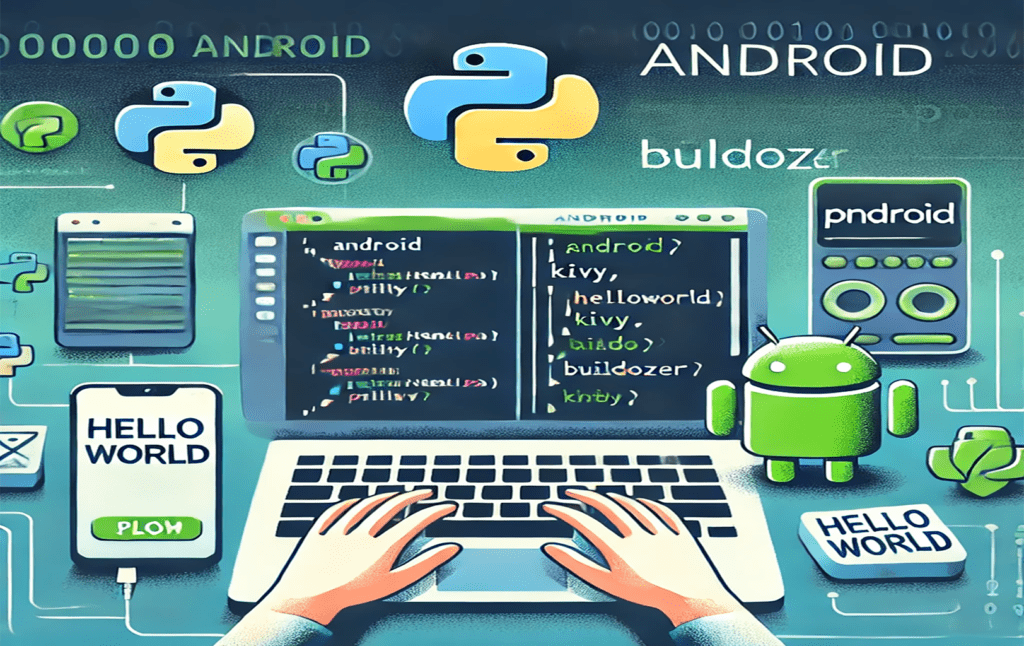Printing is one of the most fundamental operations in Python programming. Whether you’re a beginner learning the ropes or a seasoned developer fine-tuning your output, mastering printing techniques can greatly enhance your Printing in Python Coding experience.
How to use the Python Print Function
- Advanced printing techniques
- Formatting and customizing print output
- Real-life use cases and examples
- Common mistakes and how to avoid them
Let’s dive in and make sure your Python print statements are as efficient and effective as possible!
What is Printing in Python?
Printing in Python refers to displaying output to the console using the print() function. It’s an essential aspect of Python programming and is widely used for debugging, user interaction, and displaying results.
Syntax of the Python Print Function
The basic syntax of the print() function in Python is:
Let’s break down each parameter:
- *objects: One or more values to print.
- sep: Specifies a separator between values (default is a space).
- end: Specifies what to print at the end (default is a newline \n).
- file: The file or stream where the output will be sent (default is sys.stdout).
- flush: A Boolean specifying whether to forcibly flush the stream.
Printing Text in Python One of the simplest and most common ways to print in Python is to print text or strings. Here’s an example:
This will output:
Printing Multiple Values You can print multiple values separated by a comma:
Output:
What is the Sep Parameter?
The sep parameter is used to define the separator between multiple items passed to the pyhton print() function. By default, Python uses a space ( ) as the separator. However, you can change it to any character or string you like.
Example 1: Default Separator
# python Code
print("Hello", "World", "Python")
# Output:
# Hello World PythonHere, Python automatically adds a space between the words.
Example 2: Custom Separator
# python code
print("Hello", "World", "Python", sep="-")Output:
Hello-World-Python
By setting sep=”-“, the words are now separated by a hyphen.
Example 3: Using No Separator
# python code
print("Hello", "World", "Python", sep="")Output:
HelloWorldPython
Here, the words are printed without any space or separator.

What is the end Parameter?
The end parameter controls what is printed at the end of the print() function. By default, Python adds a newline character (\n), which moves the cursor to the next line. However, you can change this behavior.
Example 1: Default End Parameter
# python code
print("Hello")
print("World")Output:
Hello
World
Each print() statement adds a newline at the end.
Example 2: Custom End Parameter
# python code
print("Hello", end=" ")
print("World")Output:
Hello World
By setting end=” “, the second print() statement continues on the same line.
Example 3: Using a Different End Character
# python code
print("Hello", end="!!!")
print("World", end="???")Output:
Hello!!!World???
Here, the end parameter adds custom characters at the end of each print() statement.
Combining sep and end Parameters
You can use both sep and end together to create more customized outputs.
Example:
# python code
print("Python", "is", "awesome", sep="-", end="!\n")
print("Learn", "it", "today!", sep=" ")Output:
Python-is-awesome!
Learn it today!
In this example, the first line uses a hyphen as a separator and an exclamation mark as the end character, while the second line uses the default space separator.
Practical Use Cases
- Formatting Output for Readability:
Use sep to format lists or data in a more readable way. - python
- data = [“Apple”, “Banana”, “Cherry”]
- print(*data, sep=”, “)
- Output
- Apple, Banana, Cherry
- Creating Progress Indicators:
- Use end to create a progress bar or loading indicator.
# python code
import time
for i in range(5):
print(".", end="", flush=True)
time.sleep(1)
print(" Done!")Key Takeaways
- The sep parameter controls the separator between items in the print() function.
- The end parameter determines what is printed at the end of the print() statement.
- Combining both parameters allows you to create highly customized outputs.
Basic Syntax of Python Print: Getting Started
The print() function is one of the most commonly used tools in Python, especially for beginners. It allows you to display text, variables, or any other output directly to the screen. Understanding its basic syntax is the first step toward mastering Python programming and fundamentals of the python print() function, complete with examples to help you get started.
What is the Print() Function?
The print() function is a built-in Python function used to display output. Whether you want to print a simple message, show the value of a variable, or debug your code, print() is your go-to tool. Its simplicity and versatility make it a must-know for every Python programmer.
Basic Syntax of print()
The basic syntax of the print() function is straightforward:
# python code
print(object(s), sep=" ", end="\n", file=sys.stdout, flush=False)- object(s): The item(s) you want to print. This can be a string, number, variable, or even an expression.
- sep: (Optional) Specifies the separator between multiple objects. Default is a space ( ).
- end: (Optional) Specifies what to print at the end. Default is a newline (\n).
- file: (Optional) Specifies where to send the output. Default is the screen (sys.stdout).
- flush: (Optional) Forces the output to be flushed (written immediately). Default is False.
For beginners, the most commonly used parameters are object(s), sep, and end. Let’s focus on these.
Printing Simple Text
The simplest use of print() is to display a message or text.
Example 1: Printing a String
# python code
print("Hello, World!")Output:
Hello, World!
Example 2: Printing Multiple Strings
# python code
print("Welcome to", "Python Programming!")Output:
Welcome to Python Programming!
By default, Python adds a space between the two strings.
Printing Variables
You can also use print() to display the value of variables.
Example:
# python code
name = "Alice"
age = 25
print("Name:", name)
print("Age:", age)Output:
Name: Alice
Age: 25
Printing Expressions
The print() function can evaluate and display the result of expressions.
Example:
# python code
x = 10
y = 20
print("The sum of x and y is:", x + y)Output:
The sum of x and y is: 30
Using sep and Parameters
As mentioned earlier, the sep and end parameters allow you to customize the output.
Example 1: Changing the Separator
# python code
print("Python", "is", "fun", sep="-")Output:
Python-is-fun
Example 2: Changing the End Character
#python code
print("Hello", end=" ")
print("World!")Output:
Hello World!
Printing Multiple Lines
You can print multiple lines of text using a single print() statement by including newline characters (\n).
Example:
# python code
print("Line 1\nLine 2\nLine 3")Output:
Line 1
Line 2
Line 3
Common Mistakes to Avoid
- Forgetting Parentheses in Python 3:
In Python 3, print() is a function and requires parentheses. Forgetting them will result in an error. - python
- print “Hello, World!” # This will raise an error in Python 3
- print(“Hello, World!”) # Correct way
- Mixing Data Types Without Conversion:
- If you try to concatenate a string and a number directly, Python will raise an error. Use str() to convert numbers to strings.
# python code
age = 25
print("I am " + str(age) + " years old.") # Correct wayKey Takeaways
- The print() function is used to display output in Python.
- You can print strings, variables, and expressions.
- Use sep to customize separators and end to control the ending character.
- Always use parentheses with print() in Python 3.
About Python How to Print
The print() function is one of the first things you’ll learn in Python print(), but it’s natural to have questions as you start using it. In this section, we’ll answer some of the most frequently asked questions about Python’s print() function. Whether you’re a beginner or just looking to clarify some doubts, these FAQs will help you understand python print() better.
1. What is the print() function used for?
The print() function is used to display output on the screen. It can print text, variables, expressions, or any other data. It’s commonly used for debugging, showing results, or interacting with users.
Example:
# python code
print("Hello, Python!")Output:
Hello, Python!
2. How do I print multiple items in one line?
You can print multiple items by separating them with commas. By default, Python adds a space between items.
Example:
# python code
name = "Alice"
age = 25
print("Name:", name, "Age:", age)Output:
Name: Alice Age: 25
3. How do I print without a newline?
By default, print() adds a newline (\n) at the end. To print without a newline, use the end parameter and set it to an empty string or another character.
Example:
# python code
print("Hello", end=" ")
print("World!")Output:
Hello World!
4. How do I print variables and text together?
You can print variables and text together by separating them with commas or using f-strings (formatted string literals) for cleaner code.
Example 1: Using Commas
# python code
name = "Bob"
print("Hello,", name)Output:
Hello, Bob
Example 2: Using f-strings
# python code
name = "Bob"
print(f"Hello, {name}")Output:
Hello, Bob
5. How do I print special characters like quotes or backslashes?
To print special characters, use escape sequences. For example, use \” for double quotes and \\ for a backslash.
Example:
# python code
print("She said, \"Hello!\"")
print("This is a backslash: \\")Output:
She said, “Hello!”
This is a backslash: \
6. How do I print a list or other data structures?
You can print lists, tuples, or dictionaries directly using print(). For better formatting, use loops or the join() method for lists.
Example:
# python code
fruits = ["Apple", "Banana", "Cherry"]
print(fruits)Output:
[‘Apple’, ‘Banana’, ‘Cherry’]
Example with join():
# python code
fruits = ["Apple", "Banana", "Cherry"]
print(", ".join(fruits))Output:
Apple, Banana, Cherry
7. Can I print to a file instead of the screen?
Yes, you can use the file parameter to redirect the output to a file.
Example:
# python code
with open("output.txt", "w") as f:
print("Hello, File!", file=f)This will write “Hello, File!” to a file named output.txt.
8. What’s the difference between print() and return?
- print() displays output to the screen but doesn’t return any value.
- return is used in functions to send a value back to the caller. It doesn’t display anything on the screen.
Example:
# python code
def add(a, b):
return a + b # Returns the sum but doesn't print it
result = add(5, 10)
print("The result is:", result) # Prints the resultOutput:
The result is: 15
9. How do I print colored text in Python?
To print colored text, you can use the colorama library or ANSI escape codes.
Example with colorama:
# python code
from colorama import Fore, Style
print(Fore.RED + "This is red text!" + Style.RESET_ALL)Output:
(Text will appear in red)
10. Why is my print() output not showing immediately?
By default, Python buffers the output. If you want the output to appear immediately, set the flush parameter to True.
Example:
# python code
import time
for i in range(5):
print(".", end="", flush=True)
time.sleep(1)
print(" Done!")Output:
Done!
Key Takeaways
- The print() function is versatile and easy to use for displaying output.
- Use sep and end to customize separators and line endings.
- Print variables, special characters, and data structures with ease.
- Redirect output to files or print colored text for advanced use cases.
FAQs
How do I print without a newline?
Use the end parameter to change the ending character:
What is sep in print?
The sep parameter specifies the separator between multiple arguments.
Conclusion
Printing in Python is an essential skill that every programmer must master. By understanding the various print options and formatting techniques, you can make your output more readable and professional. Keep experimenting and mastering the nuances of Python printing!
Call to Action Found this guide useful? Share it with your fellow Python enthusiasts and leave a comment with your thoughts or questions!